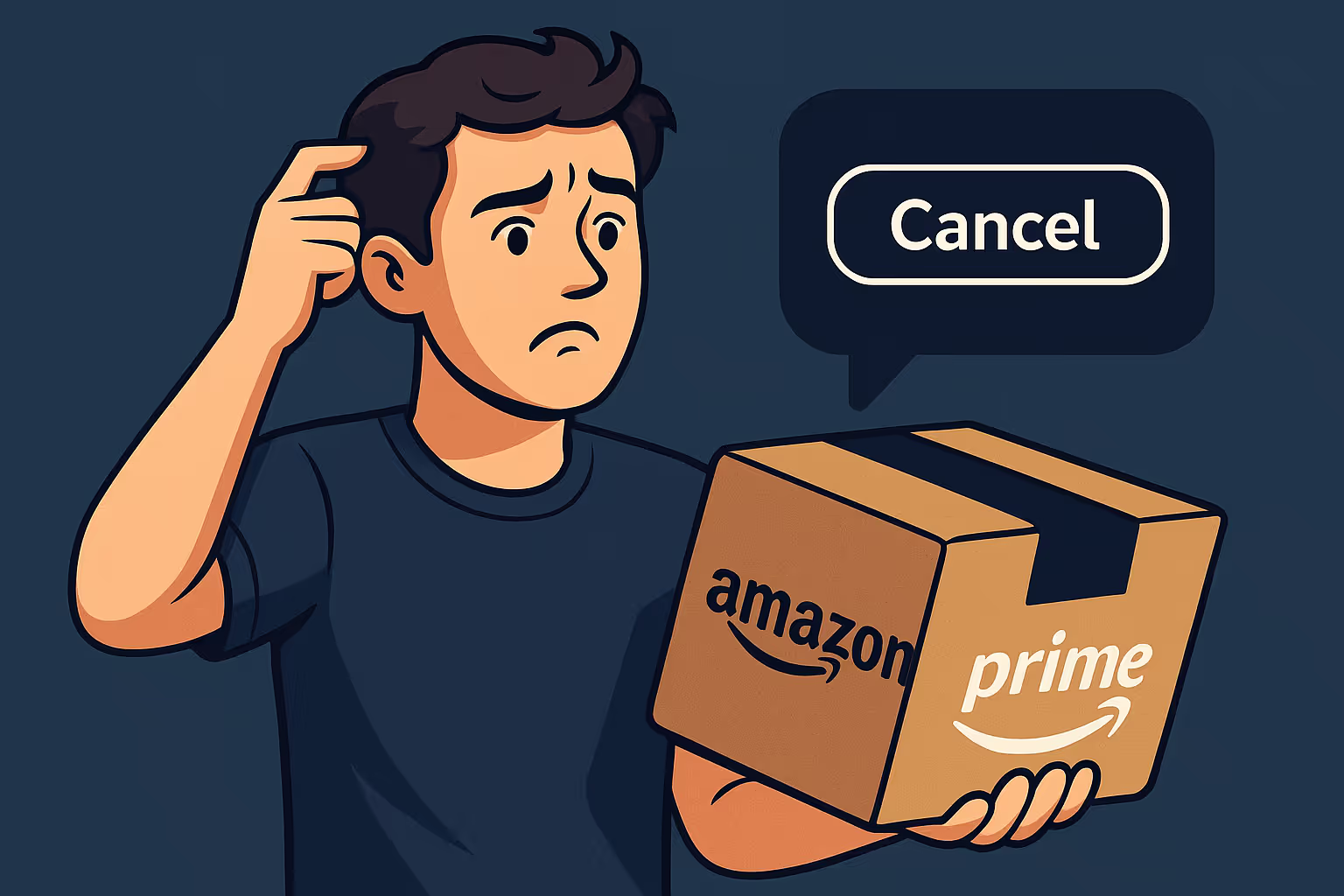How to Cancel Amazon Prime Subscription the Fast Way
Trying to cancel your Amazon Prime subscription? It shouldn’t feel like a maze.
If you’ve ever tried doing it through the app or Amazon’s website, you know how they hide the option deep within their menus. So here’s the fastest, no-BS way to get it done.
⸻
✅ Quick Steps to Cancel Amazon Prime
- Go to amazon.com/yourmemberships
- Log into your account
- Click “Manage Membership”
- Select “End Membership”
- Follow the final prompts (they’ll try to convince you to stay)
💡 Pro tip: You can still use your benefits until the end of the billing cycle.
⸻
🚀 Use CallAssist to Talk to Amazon Support Instantly
If you’re being charged or want a refund, sometimes it’s better to talk to a human.
CallAssist connects you directly to Amazon’s support line — no endless menus.
⸻
🔧 Common Issues CallAssist Handles with Amazon
• Unwanted Prime renewals
• Refund requests
• Account closure
• Membership status checks
• Family plan issues
⸻
🧠 Last Tip
Save Amazon Billing as a favorite in CallAssist so you don’t have to search again.
⸻
💡 Need help with other services?
Explore more how-to support posts on our blog.
And don’t forget to download CallAssist — your personal shortcut to real human help.